Guide for All Devices
Choose your device to get started
Note : in this tutorial we will use “IPTV Smarters Pro” as an iptv player, you can use any other player you want, normally you will follow the same steps
First :
- For Windows: Download .exe And Install the Application IPTV Smarters Pro
- For Mac: Download .dmg And Install the Application IPTV Smarters Pro
For Samsung Smart TV
First : Press the Smart Hub button from your remote.
Second : Search for the IPTV Smarters Pro to install.
For LG Smart TV
First : Press the Home button on the remote & Go to LG Content Store.
Second : Search for the IPTV Smarters Pro to install.
Here are the steps to install IPTV Smarters Pro on your Amazon Fire TV or Fire Stick :
1. Install Downloader: First, ensure that you have the Downloader app installed on your Amazon Fire TV. You can do this by searching for it in the “Search” section of the Amazon App Store.
2. Enable Unknown Sources: Get back to the home screen of FireStick after installing the Downloader app >> In the menu bar, click “Settings”>> In the Settings, choose the option My Fire TV >> When the following set of options are displayed on the next screen, click Developer Options >> Click Install from unknown apps, >> Click Downloader to change the status to ON


3. Download IPTV Smarters Pro: Open the Downloader app, enter the following URL: https://tinyurl.com/y57zo3al, and then press “Download” or “Install.”
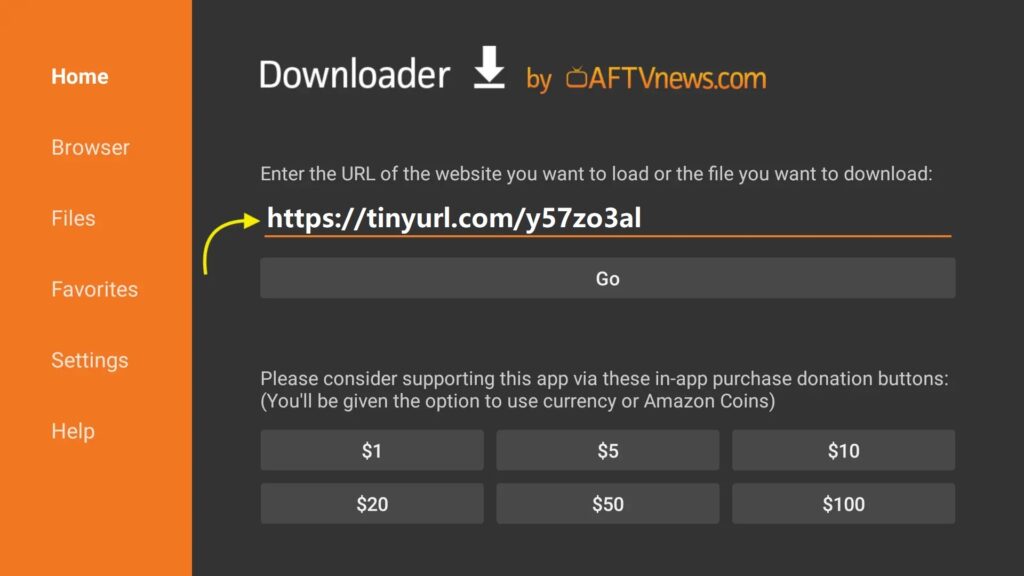
4. Install IPTV Smarters Pro: Once the download is complete, follow the on-screen instructions to install IPTV Smarters Pro on your Fire TV.
5. Launch IPTV Smarters Pro: After successful installation, return to your Fire TV’s home screen and navigate to “Your Apps & Games.” You should find IPTV Smarters Pro there, ready to use.
How to use IPTV Smarters :
Choose Your List Type Open the application, and you must choose the method you want to add to the list. We recommend using the Xtream Codes API,

Enter Xtream Connection Details Choose a name for your list (it can be any name) in the first field and enter the Xtream Codes USERNAME, PASSWORD, and SERVER URL provided once you subscribe to Solutions4YouNow (see our pricing plans), then press ADD USER.

Note: You can extract Xtream Codes API details from the M3u link (see FAQ bellow).
You are Authenticated You are now logged in, and live TV, VOD, and series are available to watch.

Done.
FAQ How to Find Xtream Codes Details? Xtream Codes API information includes the server URL, username, and password. You can extract Xtream Codes details from the M3u link. Look at this example: finding-username-from-m3u-link.

BONUS
Your FireStick / Fire TV is now all ready to stream your favorite content. However, before you start, I would like to warn you that everything you stream online is visible to your ISP and Government. This means, streaming free movies, TV shows, Sports might get you into legal trouble.
Thankfully, there is a foolproof way to keep all your streaming activities hidden from your ISP and the Government. All you need is a good VPN for Fire Stick. A VPN will mask your original IP which is 41.92.30.189 and will help you bypass Online Surveillance, ISP throttling, and content geo-restrictions.
I personally use and recommend ExpressVPN, which is the fastest and most secure VPN. It is compatible with all kinds of streaming apps and is very easy to install on Fire TV / Stick.
We do not encourage the violation of copyright laws. But, what if you end up streaming content from an illegitimate source unintentionally? It is not always easy to tell the difference between a legit and illegal source.
So, before you start streaming on your Fire Stick / Fire TV, let’s see how to use ExpressVPN to keep your streaming activities hidden from prying eyes.
Step 1: Subscribe to ExpressVPN HERE. It comes with a 30-day money-back guarantee. Meaning, you can use it free for the first 30-days and if you are not satisfied with the performance (which is highly unlikely), you can ask for a full refund.
Step 2: Power ON your Fire TV Stick and go to Find followed by Search option.

Step 3: Now type “Expressvpn” (without quotes) in the search bar and select ExpressVPN when it shows up in the search results.

Step 4: Click Download to install the ExpressVPN app on Fire TV / Stick.

Step 5: Open the app and enter the login credentials that you created while buying the ExpressVPN subscription. Click Sign in.

Step 6: Click the Power icon to connect to a VPN server. That’s all. Your connection is now secure with the fastest and best VPN for FireStick.

You can also read more detailed info on using ExpressVPN with Fire TV / Stick.
